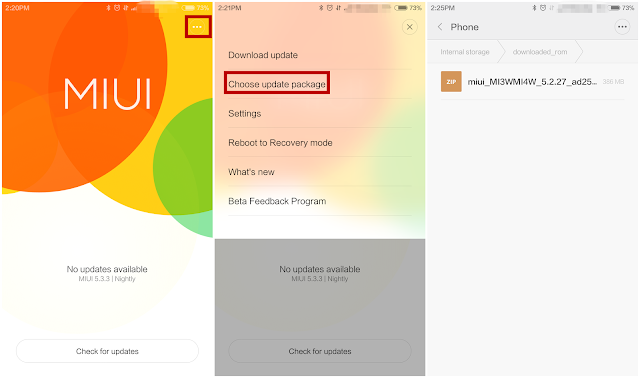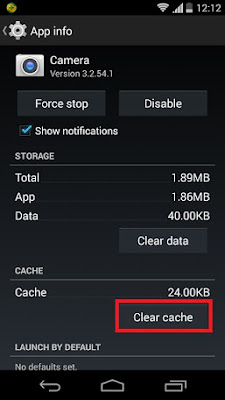System Update
for updating the android mobile
1. first download
os for your mobile
2. for
example.....................MIUI redefining android
3. os for all
mobiles link
http://en.miui.com/download.html
CLICK HERE TO DOWNLOAD
Download all the
latest MIUI ROM file
4. copy the zip
file to mobile internal storage
5. in your mobile
6. click on system
update
7. click check for
updates..........( no updates available )
8. click on menu
bar on the top right corner........... (... symbol)
STEP BY STEP PROCESS................
9. choose update
package
10. select
downloaded file from internal storage
11. and click on
update.................
12. click on start update
13. mobile will
restart and updates latest version...............
14. the process
starts from 1............... and ends at...........100
and the mobile
will restart.............. with new version
15. enjoy
new.............. version .................without any data
loss
EXAMPLE SCREEN SHOTS................
TAB SYSTEM UPDATE
NEW SOFTWARE UPDATE
MOBILE SOFTWARE INFO
SYSTEM UPDATE DOWNLOADING